Hands-On UI/UX Developer Course in Coimbatore | Mentor-Led, Practical Training from Developer Experts
Company Supported By:

Launch your career with Skill Radar’s UI/UX Design Course. Gain hands-on expertise in Figma, Adobe XD, and Sketch through expert-led sessions and real-world projects. Become a proficient UI/UX designer, creating intuitive interfaces and engaging user experiences, while building a portfolio that attracts top employers and boosts your career prospects.
Duration
Mode
Brochure
Language
Book a FREE Demo Class!
Our Learners Shine at Top Product Companies!

Our Impact
1.5 Lakh +
5 LPA
7 LPA
40+
Skills You’ll Master
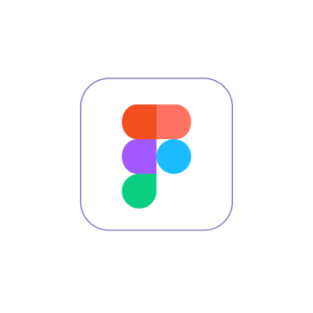




Learn the Skill Radar Way
Design Everyday
- Practitioner-led Live Classes
- Booster Practice Sessions
- Full Day Doubt Support
Personalized Progress Evaluation
- Weekly Test
- 1:1 Mentorship
- Soft Skill Sessions
Interview Preparation Every Month
- Mock Interviews
- Interactive Design Tasks
- Real World Projects
Intensive Placement Assistance
- Profile Building
- Interview Preparation
- Job Referrals
Delivering impactful outcomes through Practical Learning
Curriculum that makes you job ready
Leveraging AI into Projects
Hands-on Industry Projects
Design 50+ Real-World UI/UX Projects
Course Duration 3 Months

Land Your Dream Role
with Our Career Roadmap
Personalized Skill Mapping
Expert Mentor Connect
Smart Portfolio Builder
Real-Time Skill Challenges
Sprint 5
Mock Interview Practice
Boost confidence with Skill Radar’s AI-assisted mock interviews and personalized expert feedback.
Interview Readiness
Master HR rounds, showcase projects confidently, and handle tricky interview questions with ease.
Career Launchpad
Access exclusive opportunities through Skill Radar’s 800+ hiring partners across top industries.
Land Your Dream Role

Industry Experts
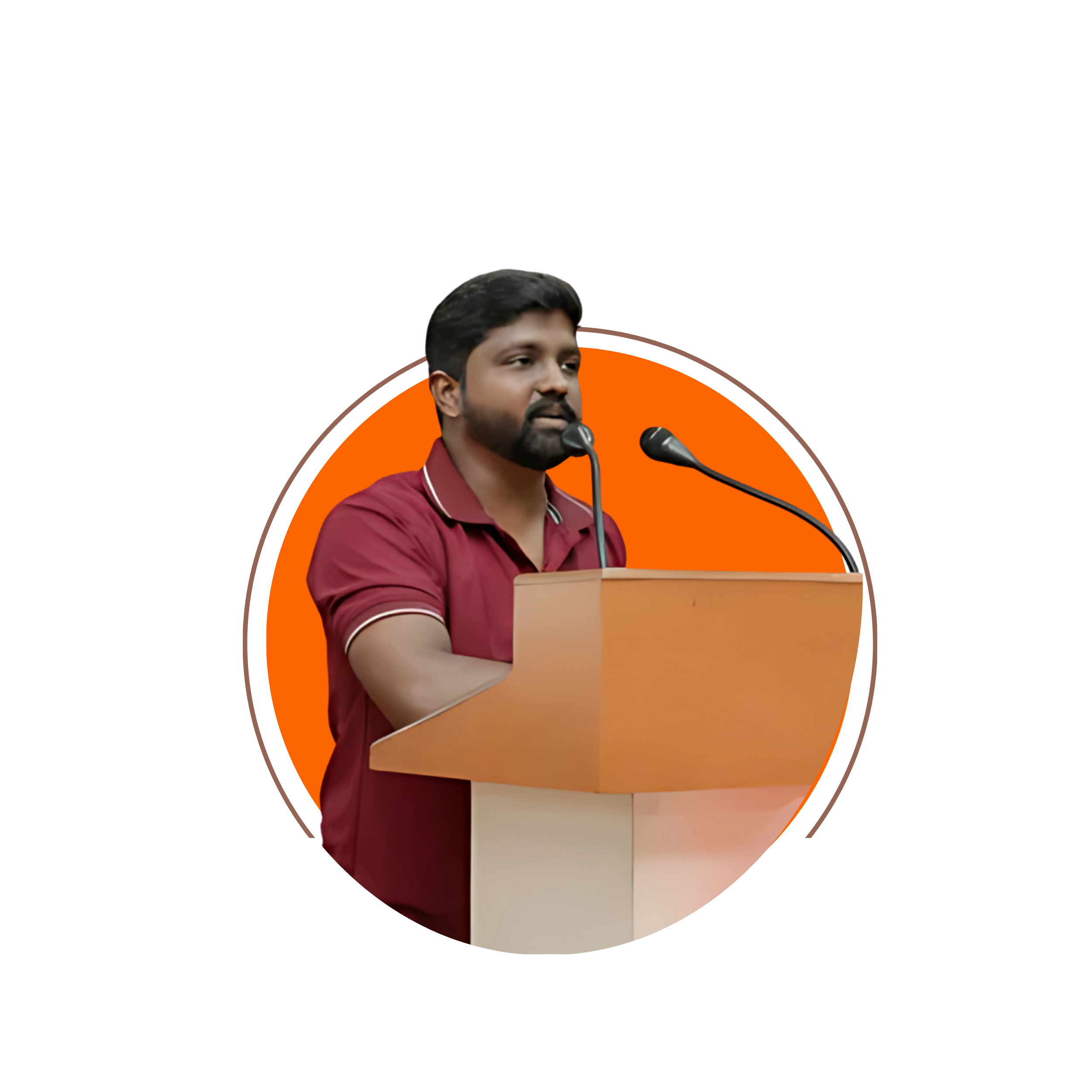
Vigneshwaran T CEO & Founder

Swetha Priyadarshini K Human Resources

Sri Vishnu T Digital Marketing

Sivaprasath SS Application Developer
Get Certified

Industry-Recognized Certification
Unlike generic course certificates, Skill Radar certifies your hands-on expertise in UI/UX design, making you stand out as industry-ready.

Shareable, Credible, and Professional
Add your certificate to LinkedIn, share it on social media, or attach it to your resume—showcase your credibility everywhere.

Wall of Love
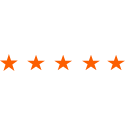

Gowri G
Student
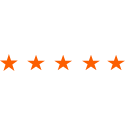

Sruthi Selvam
Student
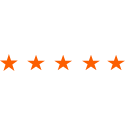

Prabakaran
Student
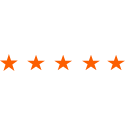

Aravindhan C
Student
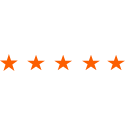

Andrew Jenitton X
Student
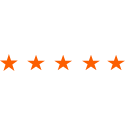

Dharsha M
Student
Frequently Asked Questions
UI (User Interface) focuses on the visual look of a product, while UX (User Experience) focuses on the overall experience users have when interacting with it. Together, UI/UX ensures products are both visually appealing and easy to use.
No prior experience is needed. This course is designed for beginners, career switchers, and anyone interested in building practical UI/UX skills from scratch.
You will learn popular design and prototyping tools such as Figma, Adobe XD, Sketch, and wireframing tools like Balsamiq.

