In today’s digital age, having a website is essential for businesses, personal branding, or any online presence. However, not everyone has the technical know-how to build a website from scratch using code. Luckily, WordPress.com offers a user-friendly, no-code solution that empowers anyone to create a professional-looking website. In this blog, we’ll walk you through the steps to create a no-code website using WordPress.com.
Step 1: Sign Up for WordPress.com
- Visit WordPress.com: Go to WordPress.com and click on “Get Started.”
- Create an Account: Sign up using your email address, Google account, or Apple ID.
- Choose Your Plan: WordPress.com offers several plans, including Free, Personal, Premium, and Business. Select the one that best suits your needs. For a simple website, the Free plan is a great start.
Step 2: Choose a Domain Name
- Enter Your Domain Name: During the sign-up process, you’ll be prompted to choose a domain name. This is your website’s address (e.g., mywebsite.wordpress.com). You can opt for a free WordPress subdomain or purchase a custom domain.
- Check Availability: Ensure your desired domain name is available. If not, try variations or use suggestions provided by WordPress.
Step 3: Select a Theme
- Browse Themes: WordPress.com offers a wide range of themes to suit different styles and purposes. Navigate to the “Themes” section from your dashboard.
- Preview Themes: Preview themes to see how they look on your site. Choose a theme that aligns with your website’s purpose and aesthetic.
- Activate Theme: Once you’ve found the perfect theme, click “Activate” to apply it to your site.
Step 4: Customize Your Site
- Access the Customizer: From your dashboard, go to “Appearance” > “Customize.” This is where you can personalize your site’s look and feel.
- Customize Colors and Fonts: Adjust the colors, fonts, and background images to match your brand or personal style.
- Add a Logo: If you have a logo, upload it under the “Site Identity” section. If not, you can use the site title and tagline.
Step 5: Create Pages and Posts
- Add Pages: From the dashboard, go to “Pages” > “Add New.” Common pages include Home, About, Services, Blog, and Contact.
- Edit Pages: Use the block editor to add and arrange content on your pages. Add text, images, videos, and other elements using the intuitive drag-and-drop interface.
- Publish Pages: Once you’re happy with your content, click “Publish” to make your pages live.
Step 6: Set Up Your Navigation Menu
- Create a Menu: Navigate to “Appearance” > “Menus.” Click “Create a new menu” and give it a name.
- Add Items to Menu: Add the pages you created to the menu by checking the boxes next to them and clicking “Add to Menu.”
- Organize Menu Items: Drag and drop menu items to organize them. Set the menu location (usually the Primary Menu) and click “Save Menu.”
Step 7: Configure Site Settings
- Site Settings: Go to “Settings” in the dashboard to configure various aspects of your site, such as site title, tagline, and timezone.
- Reading Settings: Set your homepage to display a static page (e.g., Home) or your latest posts, depending on your preference.
- Permalinks: Configure your permalink structure for better SEO. Navigate to “Settings” > “Permalinks” and choose a structure that includes post names.
Step 8: Add Essential Plugins (Optional)
- Explore Plugins: WordPress.com offers a variety of plugins to extend your site’s functionality. Note that plugins are available only on certain plans.
- Install Plugins: Go to “Plugins” from your dashboard, browse the available options, and install plugins that meet your needs, such as SEO tools, contact forms, or social media integrations.
Step 9: Launch Your Website
- Preview Your Site: Before launching, preview your site to ensure everything looks good and functions correctly.
- Go Live: Once satisfied, share your site with the world by clicking “Launch Site” from the dashboard.
Final Thoughts
Creating a no-code website with WordPress.com is a straightforward and empowering process. By following these steps, you can have a professional-looking website up and running in no time, without needing to write a single line of code. Whether you’re building a blog, portfolio, business site, or online store, WordPress.com provides all the tools you need to succeed.
For those looking to take their skills further, Skill Radar offers WordPress Developer courses and No-Code Developer courses in Coimbatore. We help students and graduates start their careers in the IT industry without the need for coding knowledge. Join us to kickstart your journey in web development and unlock new career opportunities.

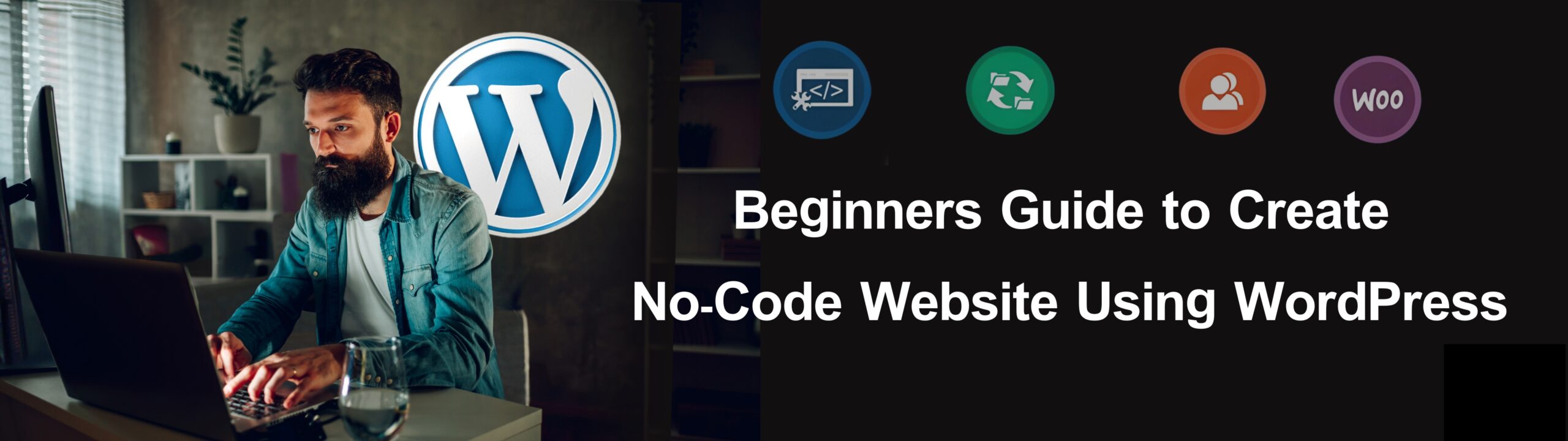
Leave a Reply